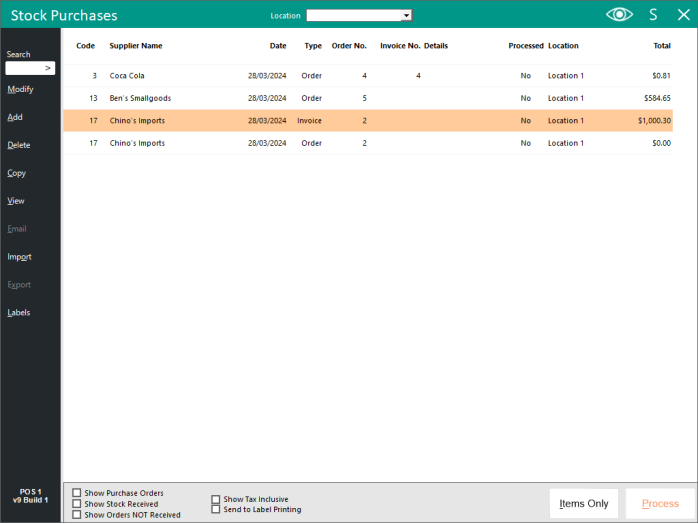
Once Invoices have been entered they can be saved and processed at any time.
Stock will NOT be added to the Idealpos database until it has been processed.
This is something to keep in mind if performing a Stocktake.
Highlight the Invoice in the Stock Purchases window and press Process.
FIGURE 1: The Stock Purchases window contains Invoices that can be processed.
Select the Invoice from the list and press the "Process" button on the bottom-right corner of the window.
If the Yes/No Option "Confirm when you Process a Purchase Order/Invoice" is enabled, a Confirmation Prompt will be displayed.
FIGURE 2: A confirmation prompt is displayed. Press "Yes" on the prompt to continue.
If the Yes/No Option "Confirm you want to Print a Copy of a Stock Purchase" is enabled, you will be given the option of printing a copy of the Stock Purchase to attach to the invoice.
FIGURE 3: A prompt is displayed asking if a copy of the Stock Purchase needs to be printed.
Once the invoice has been processed, it will be removed from the list.